EasyWedding Sign Up
1. On the home page, in the header, click the “Sign Up” button.
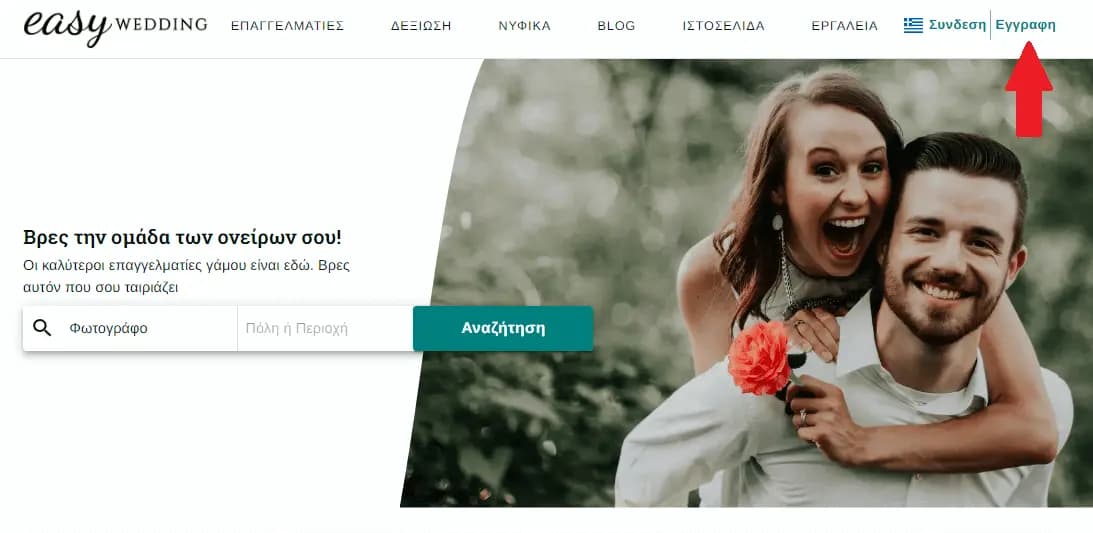
2. Then, in the "dialog" that appears, click "Professional Account" button and fill in your details, i.e. your email, your username & password, as well as your name and surname, and at the end you press the create button. It should be noted that the name and surname that you will fill in here are NOT the ones on the basis of which the user will identify you.
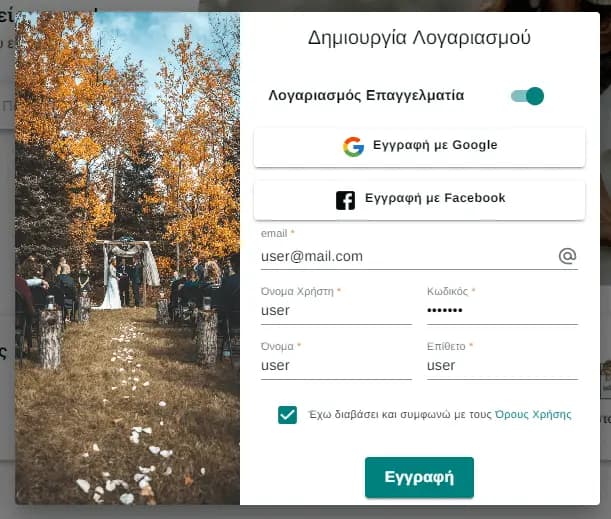
You can also sign up as a pro via your Gmail or Facebook by clicking the buttons in the dialog. In this case the next step (3) is skipped and go directly to the next step (4).
3. You will then need to verify your email. In your inbox you will find an email from us. Clicking the "Confirm Address" button or link will take you to EasyWedding and your email will be confirmed.
4. Since you have validated your email, you just need to click the "Create Profile" button to create your professional profile.
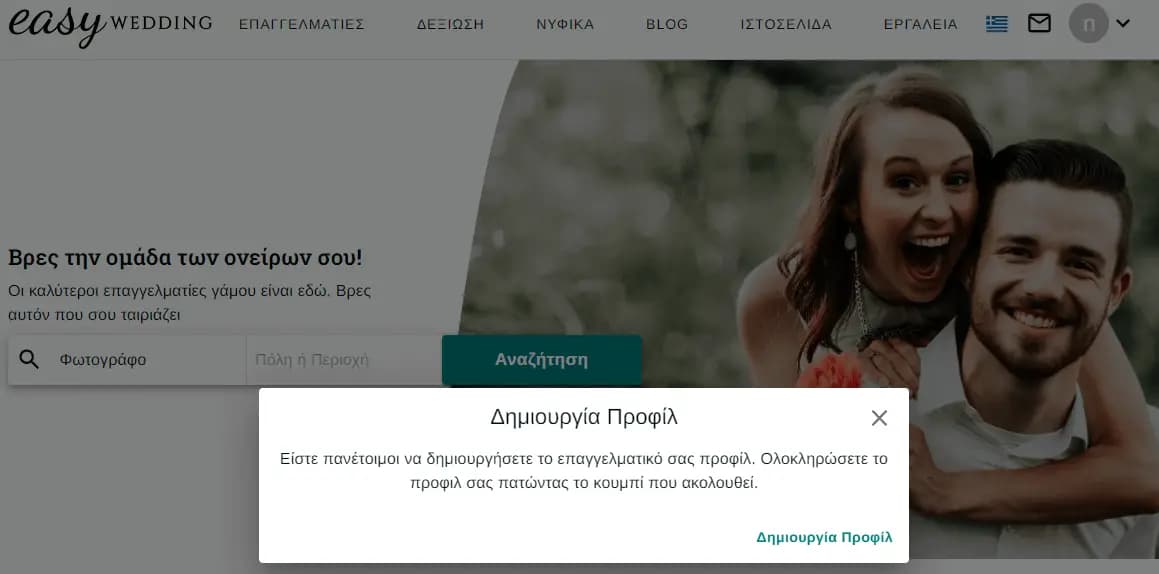
If for any reason you want to create your profile later, you can at any time by clicking on the arrow in the header at the top right and then the "Create Profile" button.
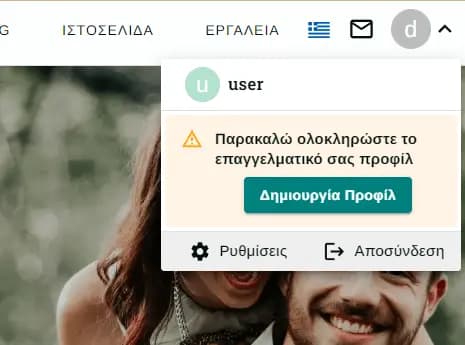
Create Profile
Here you will provide the details for your professional profile and finally will make the payment to complete the process.
1. Fill in your personal details, i.e. your name (the way you will appear to the couples), the phone number with which the couples will contact you, as well as your profession. Fields are required.
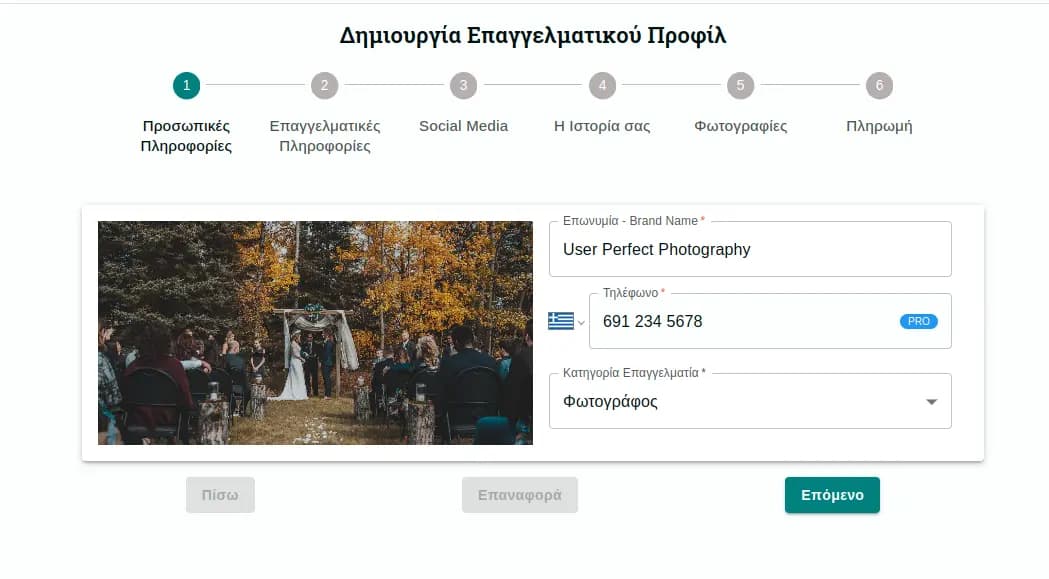
2. Then fill in your professional details. You must fill in the city in which you are based and optionally the areas you serve (this field does not exist in all categories of professionals), the minimum and maximum charge for your services as well as some other special filters depending on your profession.
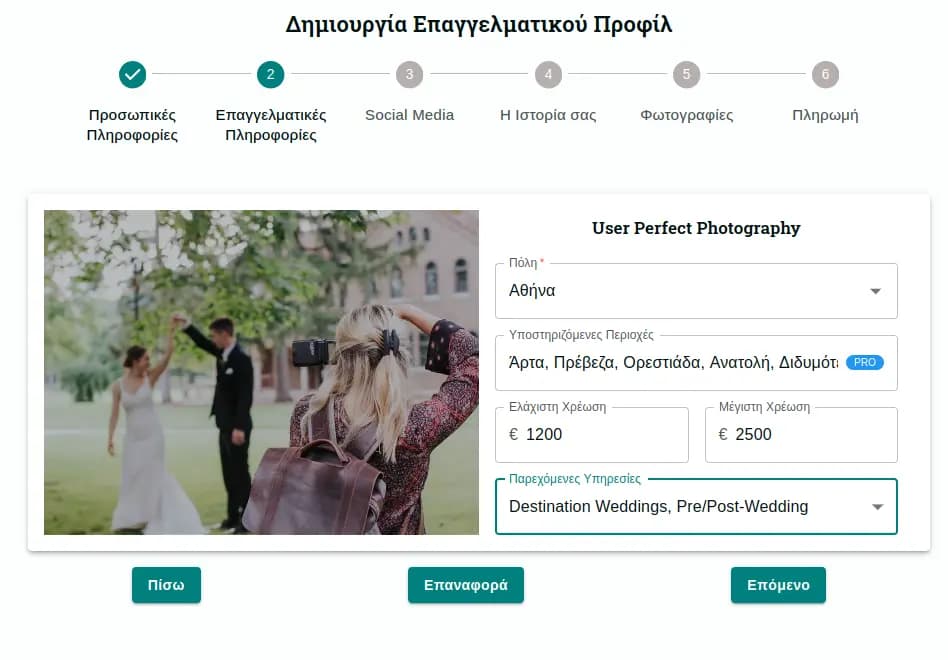
3. You are now filling in your Social Media details. All fields are optional. The information you fill out here will create links for your Social Media and your personal website.
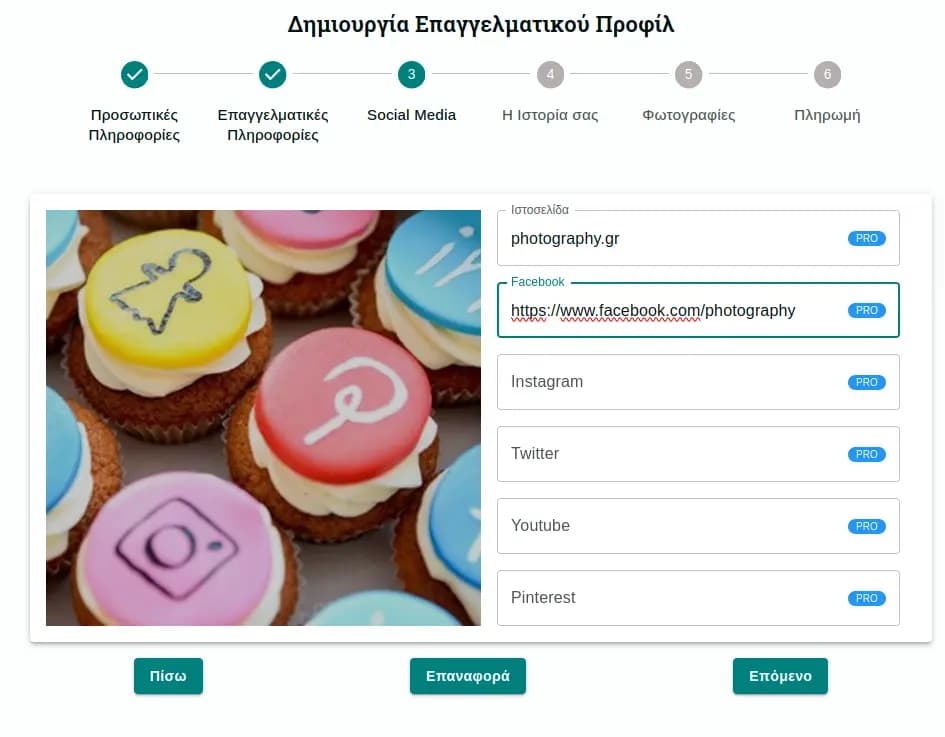
4. In the general information write a text about you, which will appear in your profile. This field is required. If for some reason you do not feel "inspiration" now don't worry!!! You can edit it very easily later.
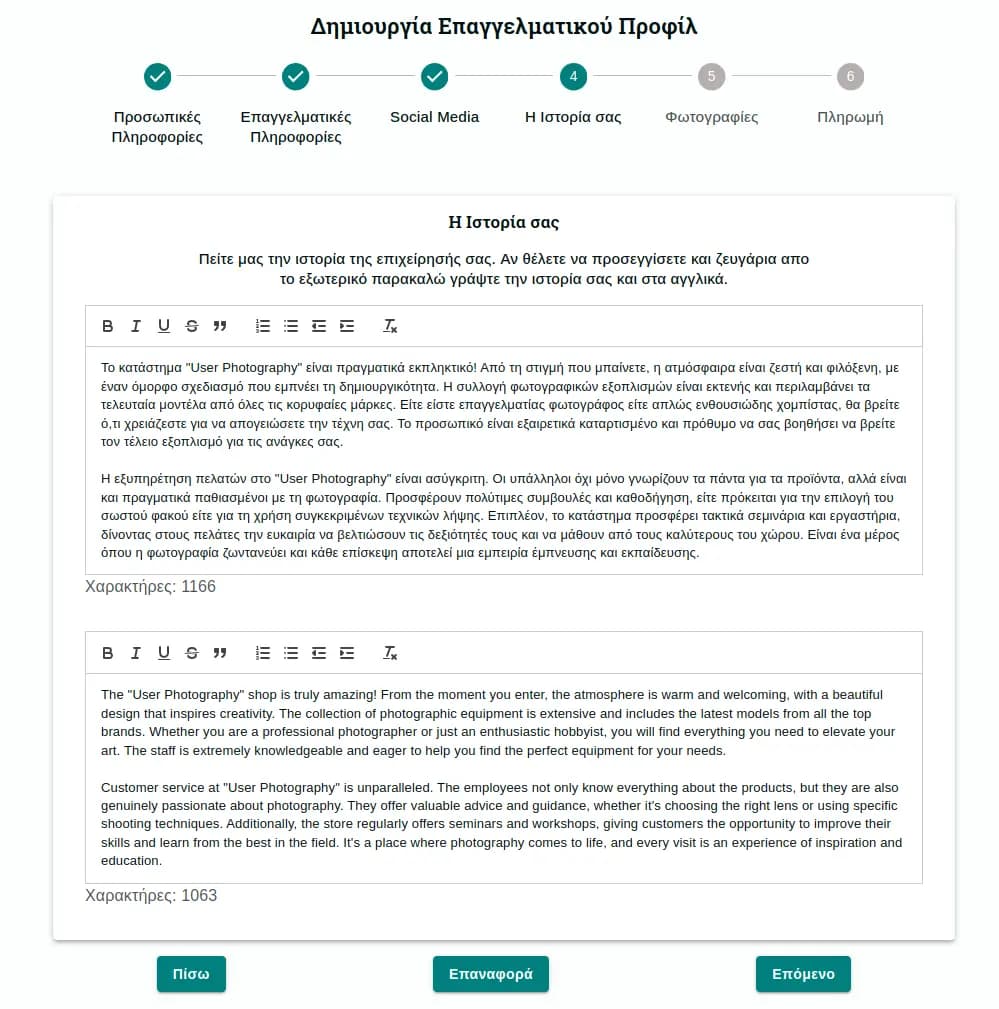
5. Next upload your photos. It is mandatory to upload at least 5 photos.
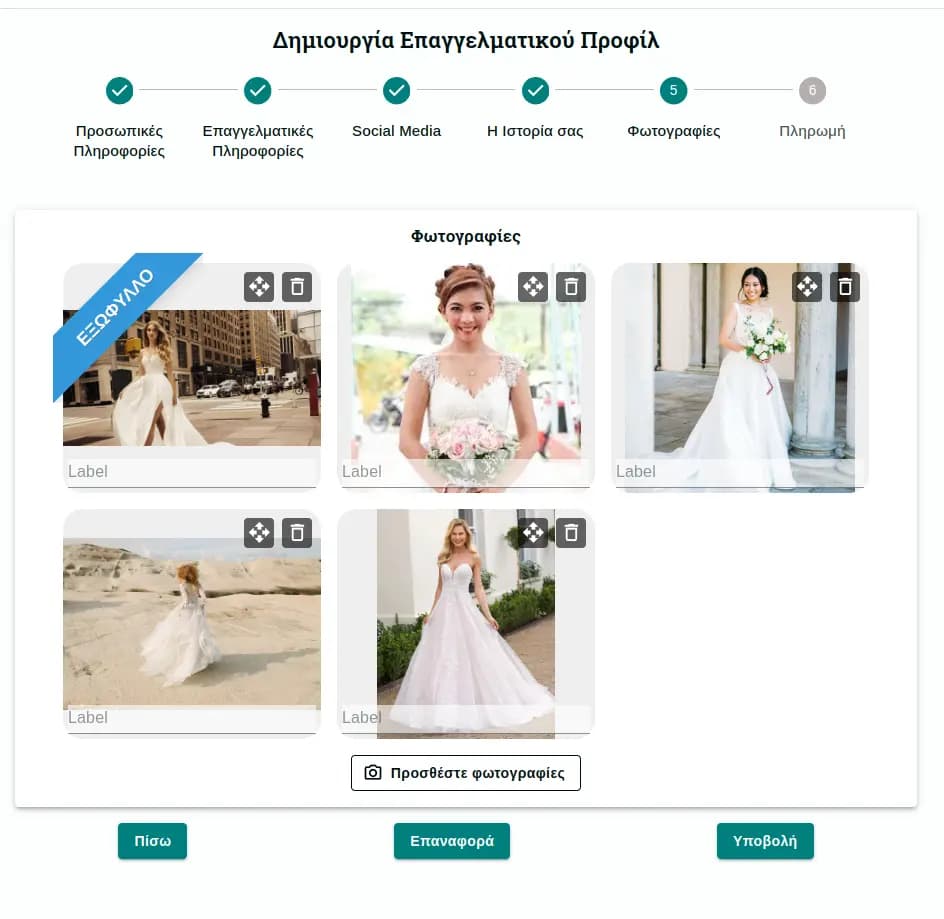
6. By pressing the 'Submit' button, your business profile is ready. Now only thing that is left is the payment. Select the package that fits you most and click payment.
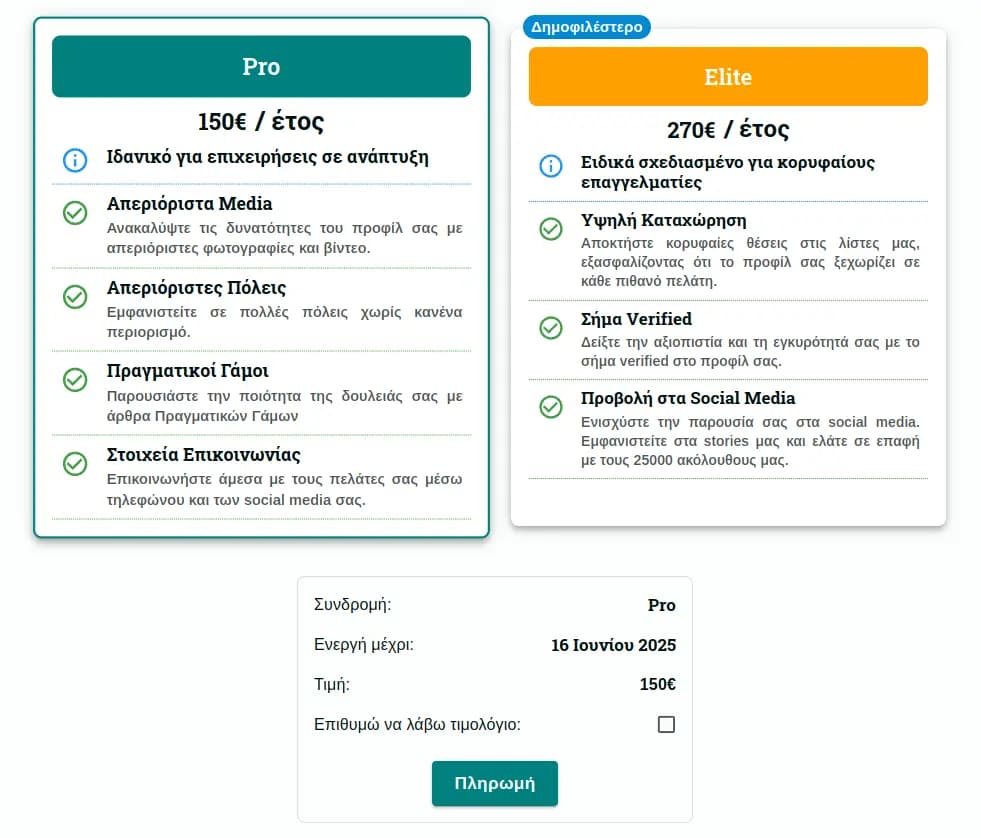
7. Then you will be redirected in Stripe where you can complete your payment securely.
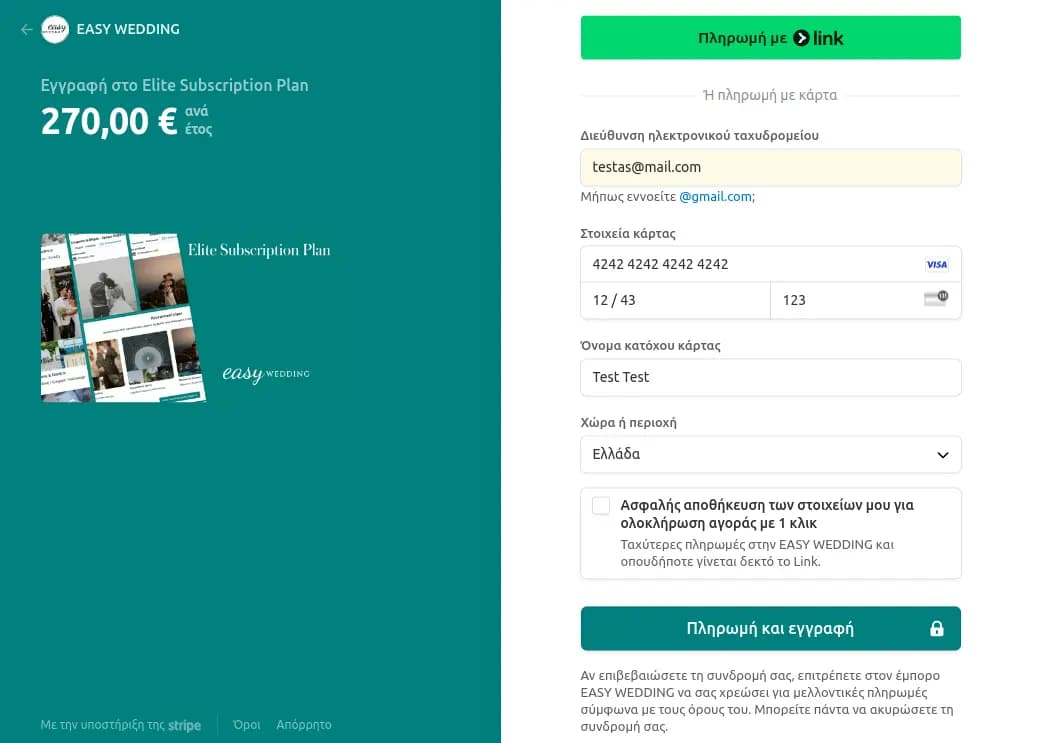
8. When you finish with your payment you are READY. You will be listed in your profession, able to receive messages from couples as well as use the profession Dashboard.
Professional Dashboard
Dashboard Entrance
To enter the Dashboard, just "go" to the bar (header) and select the "Tools" tab.
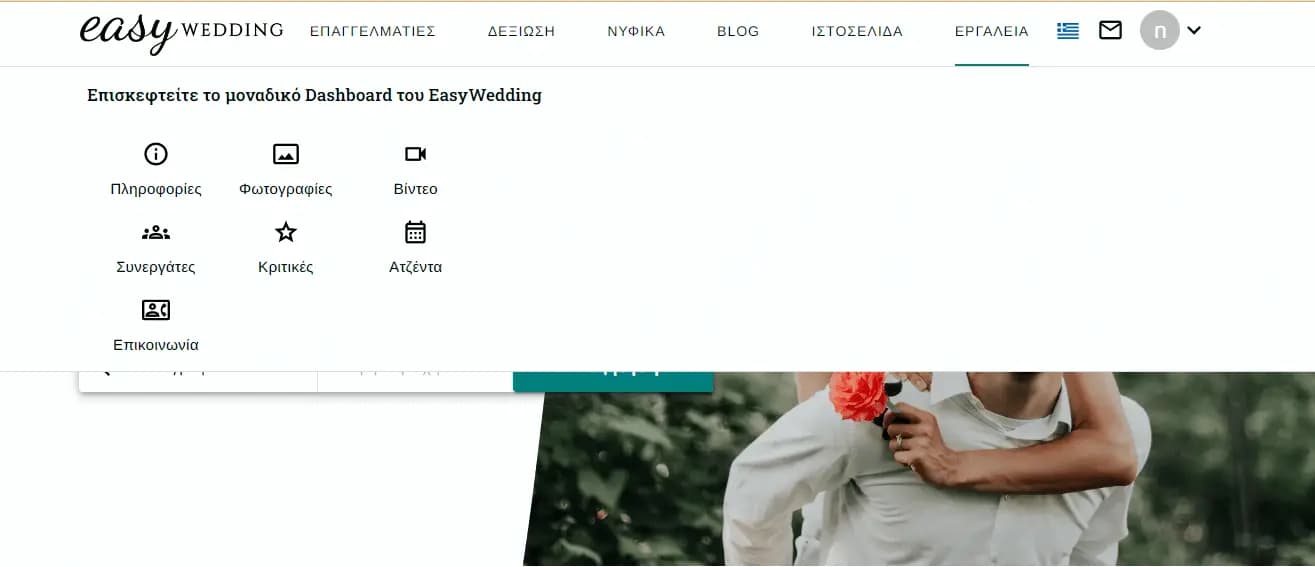
You can also press the arrow in the bar (header) on the top right and choose any option.
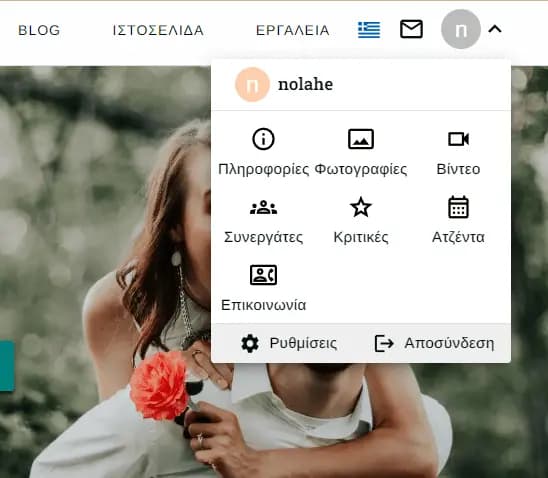
Points
You ranking on EasyWedding is based on a pointing system. Here you can see how many points you have and how you can earn more.
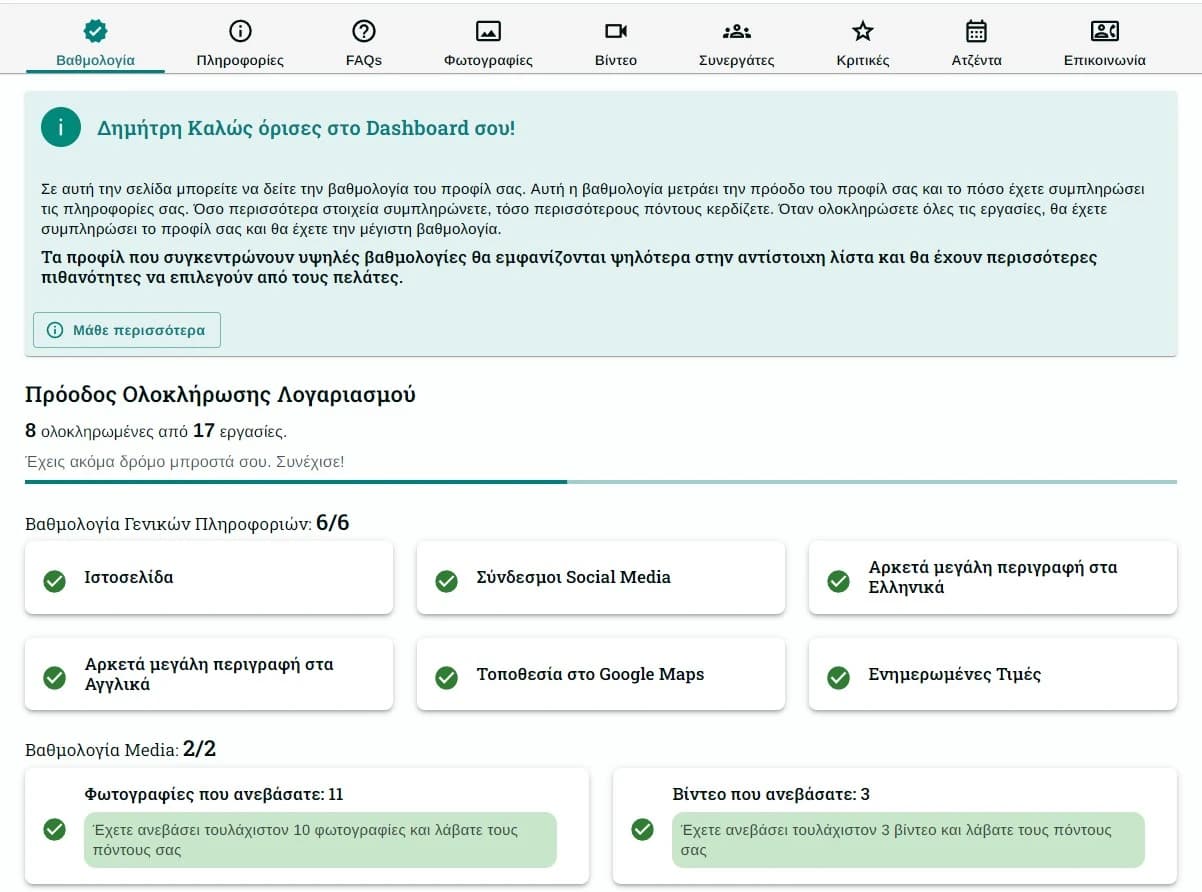
Information
Here you can edit the information displayed on your profile at any time.
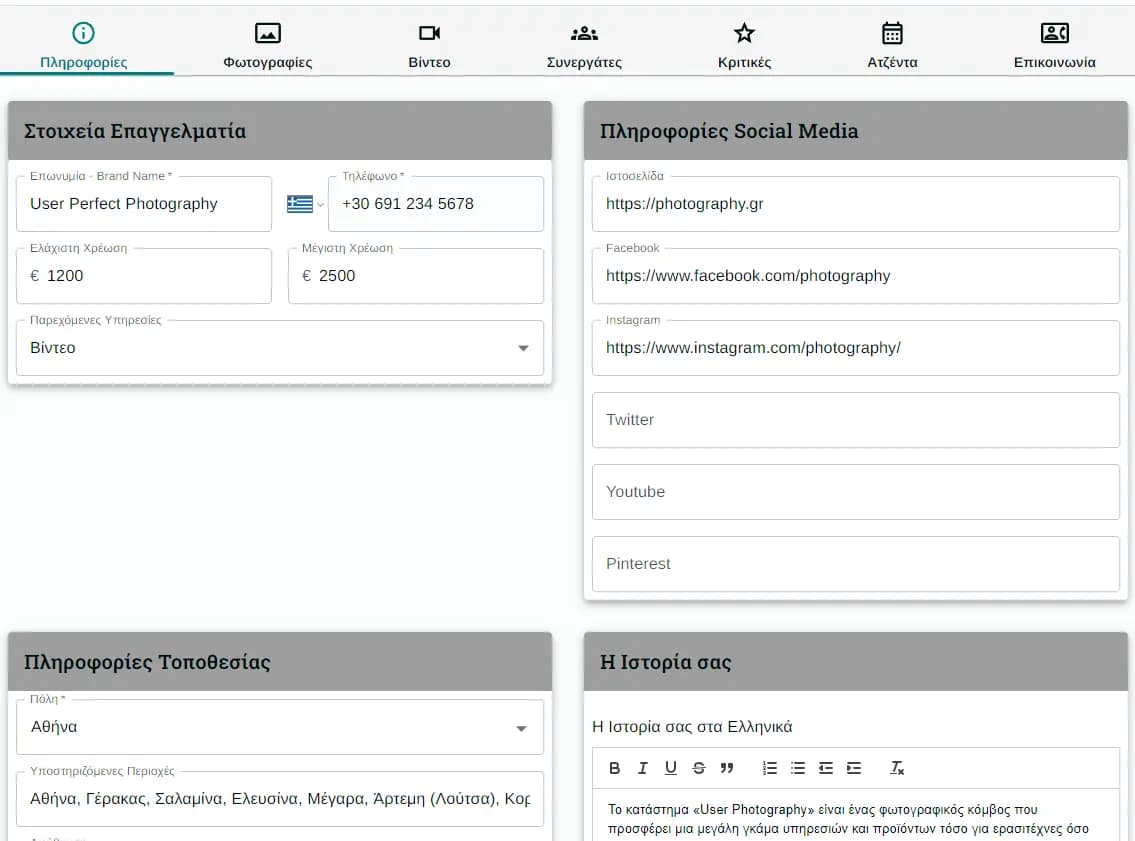
Please note that the possibility of displaying "Google Maps" with your location has been added. To activate it, fill in the "Address" field.
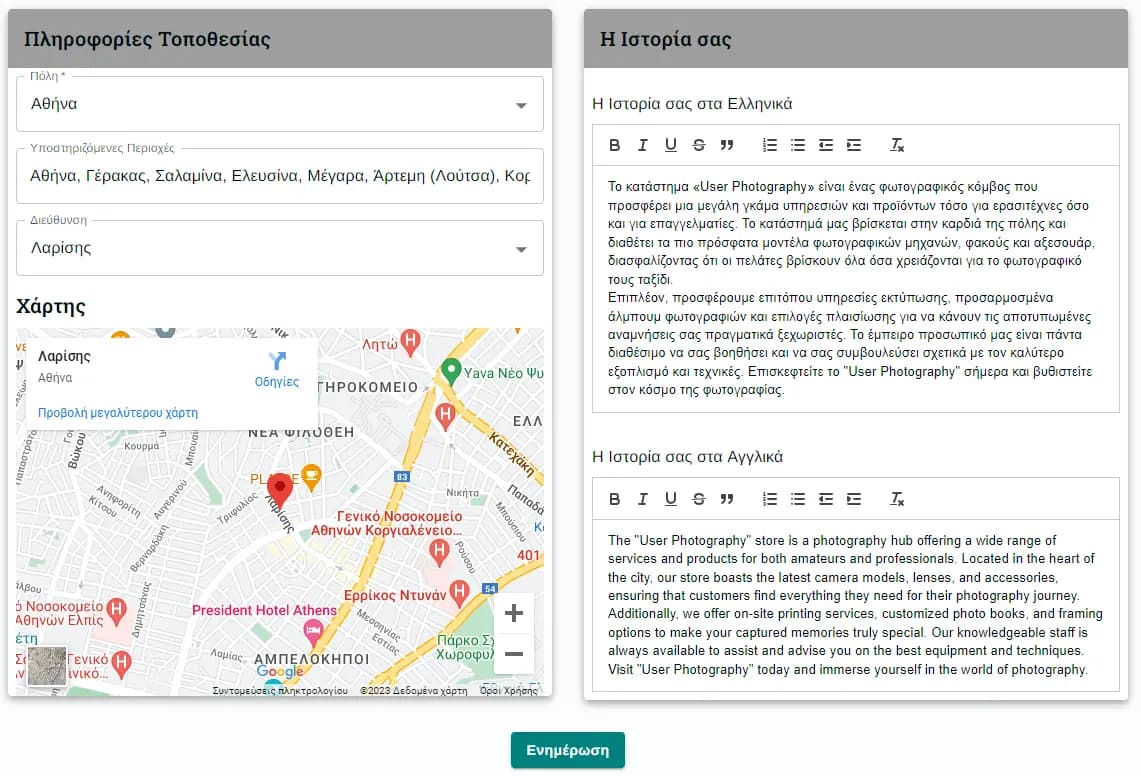
FAQs
If you want to display FAQs on your profile, like the image below, you can do it very easily.
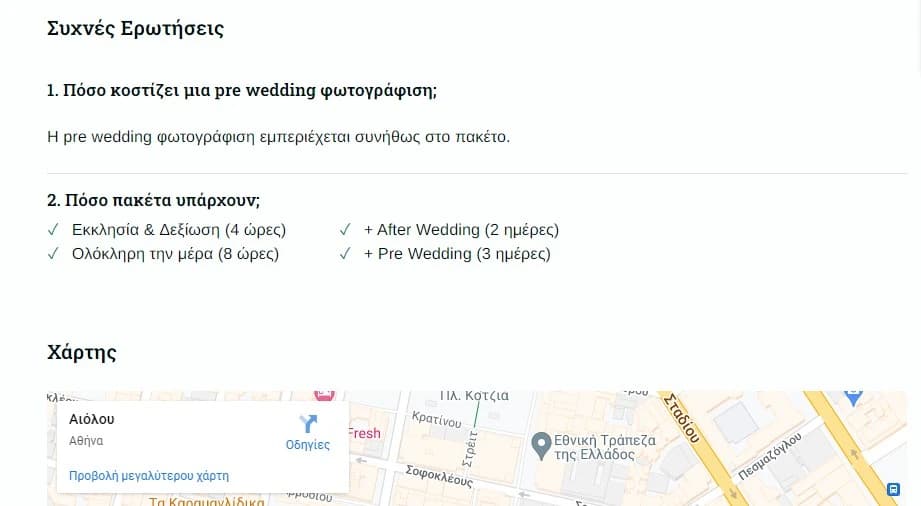
Go to dashboard and click on the FAQs tab. Then click on the button to add a new FAQ and add the question, the answer and the language you want this FAQ to be displayed, Greek or English. Click on the update button to save your changes.
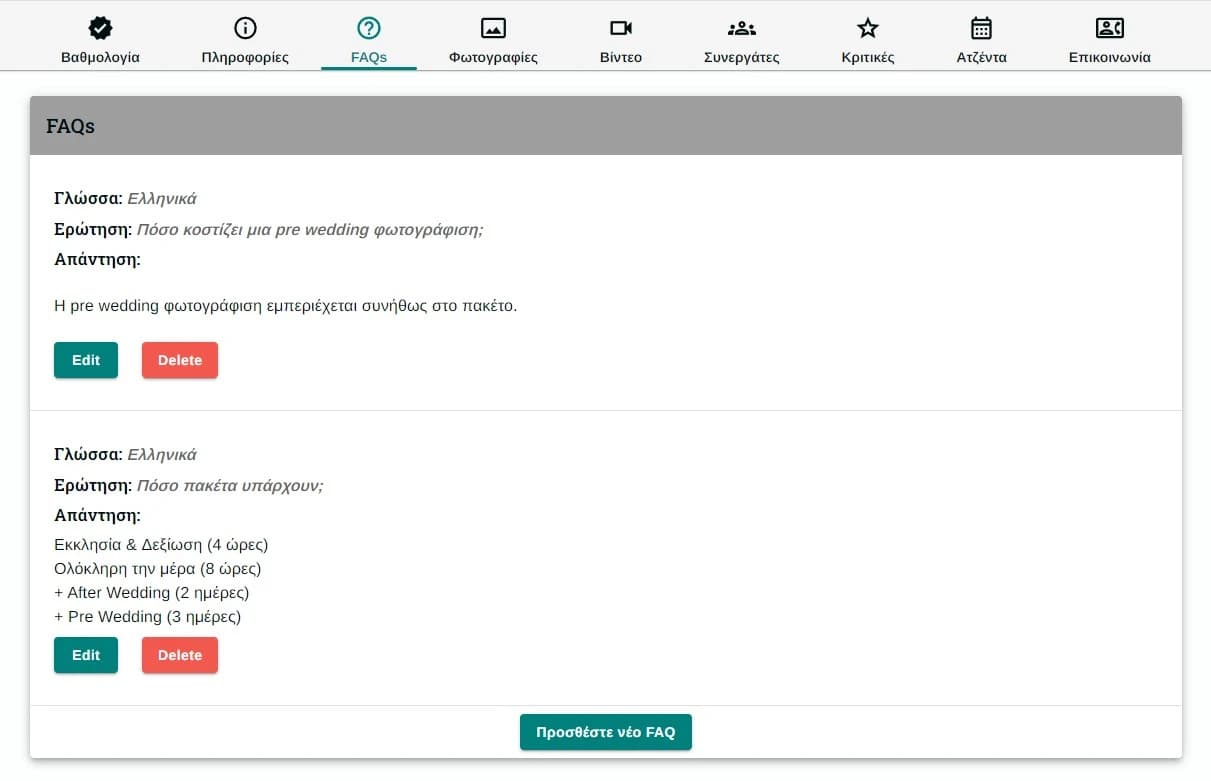
Photos
Here you can upload the photos that will appear in your profile by clicking on the "Add Photos" button.
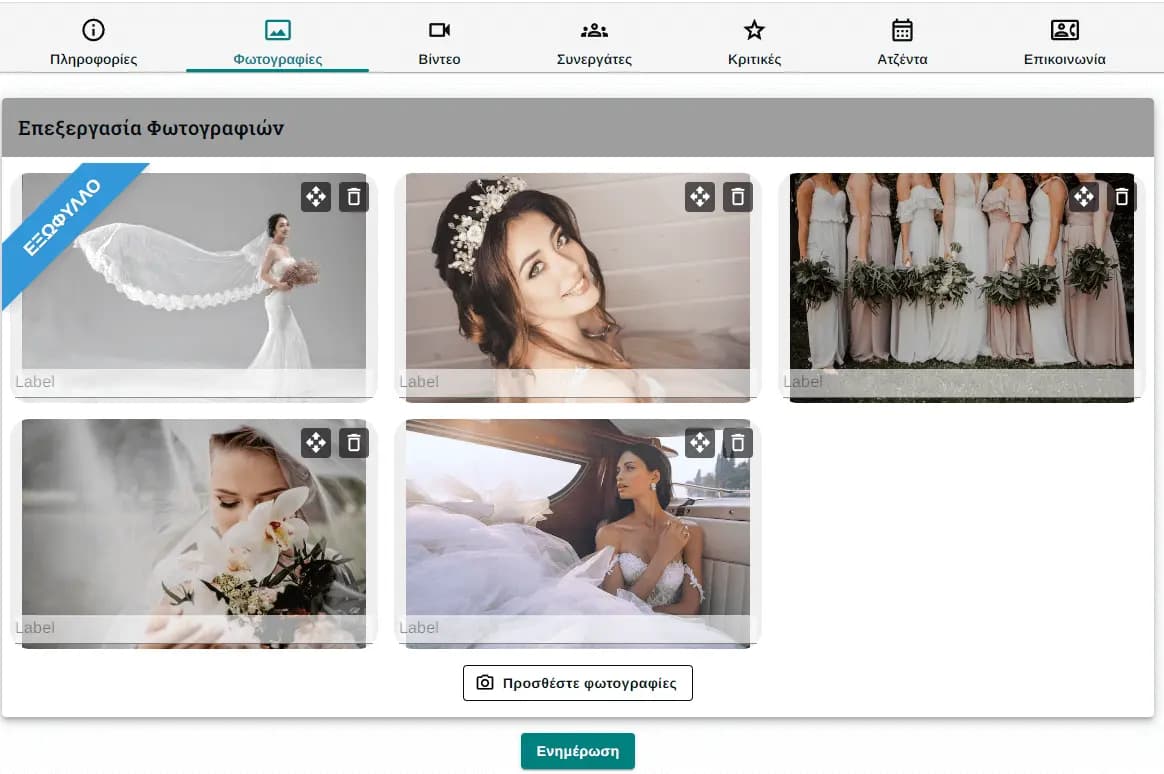
You can change the order in which they are displayed and delete photos with the buttons inside each photo. Click "Update" to save your changes.
Videos
Here you can upload links from YouTube, Vimeo or DailyMotion that will appear on your profile. Press the "+" button.
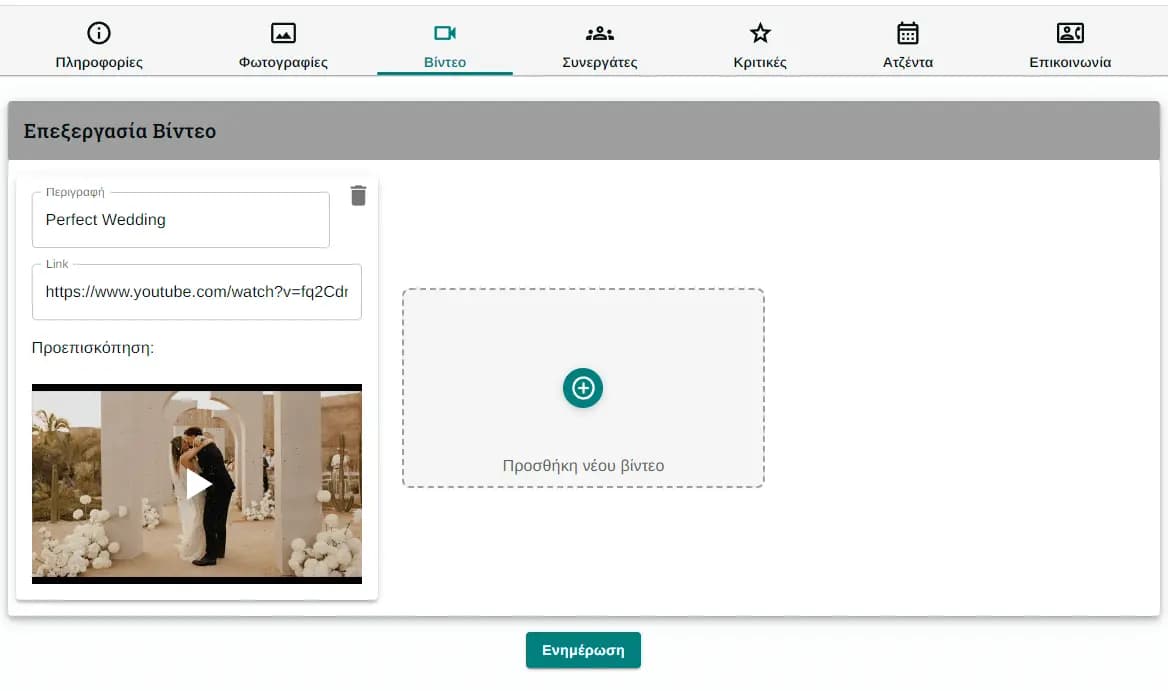
In the tab that appears, place the link in the corresponding field and give a description. Click "Update" to save your changes.
Endorsements
This is where you can give 'credit' to a professional, as well as state that you are working with them.
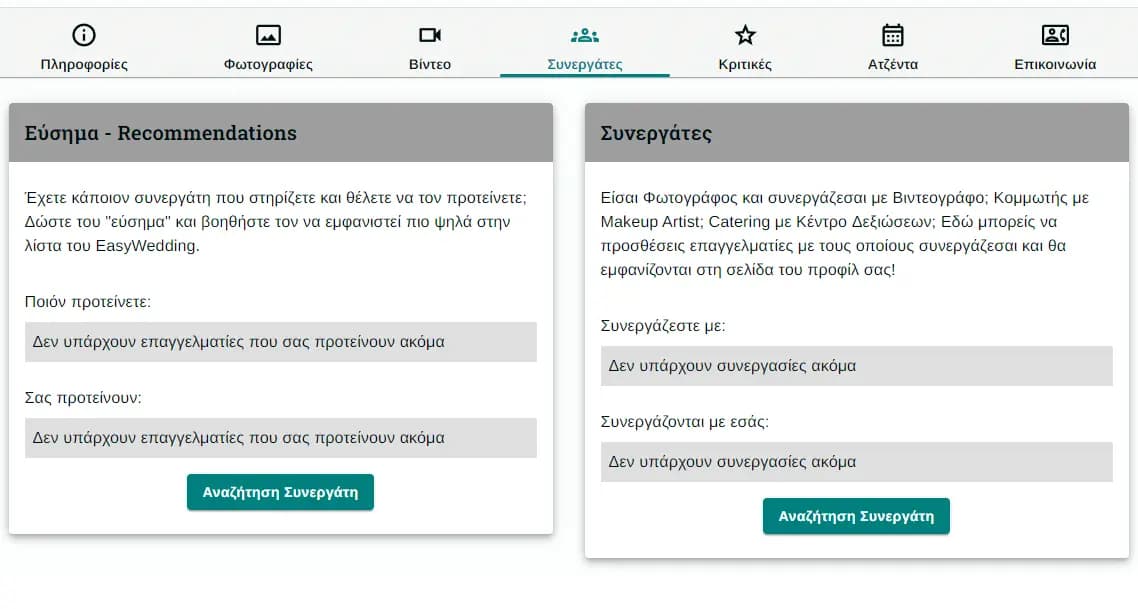
Reviews
Here you will be able to see and respond to your reviews.
Agenda
EasyWedding offers you an Agenda to make your life easier.
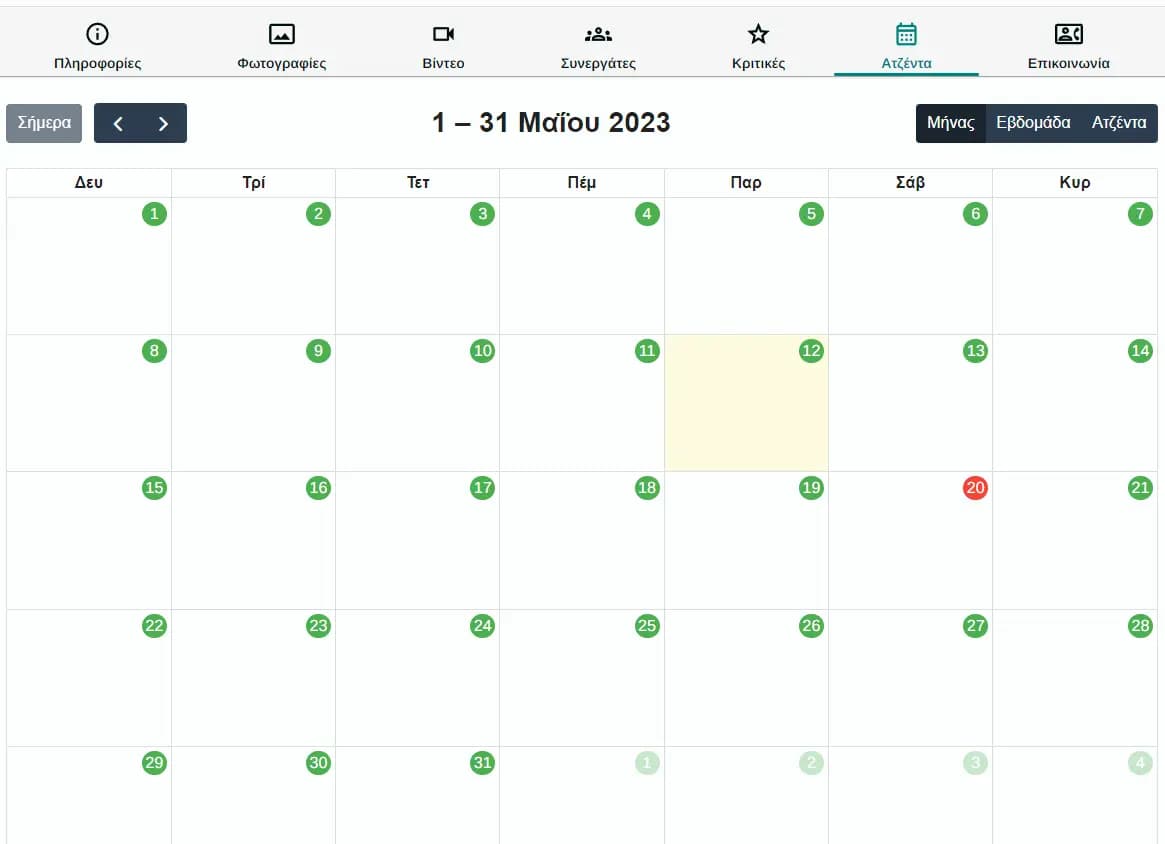
The "green" dates are the ones on which you are available for a wedding. By clicking on the "green" date, it becomes "red" which means that you are no longer available. You will not appear in the professional searches for that date and you will not receive messages for that date from couples getting married then. Clicking again on a "red" date becomes "green" again which means you are available again.
Clicking now in the "box" of each date and not the "green" - "red" date displays a dialog where you can create an Event.
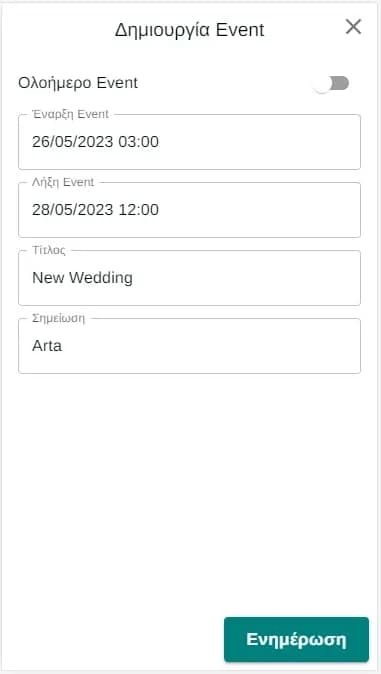
Pressing update creates the event. This helps you to better manage your program. Couples and other professionals can not see it.
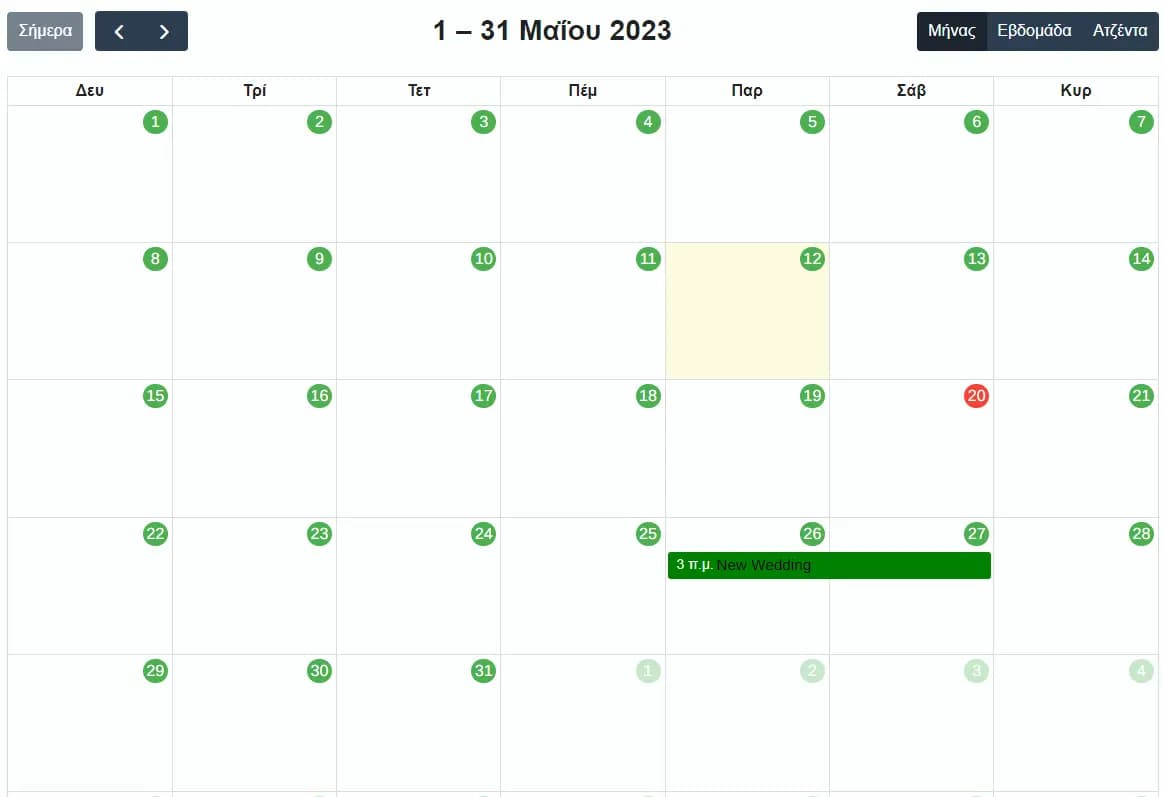
Contact
Here you can contact us for any reason and we will get in touch with you to hear from you.
Link to your EasyWedding profile
Share your Facebook profile
We have created a special tab when you post the url of your Facebook profile, so that it takes your name and a photo of you.
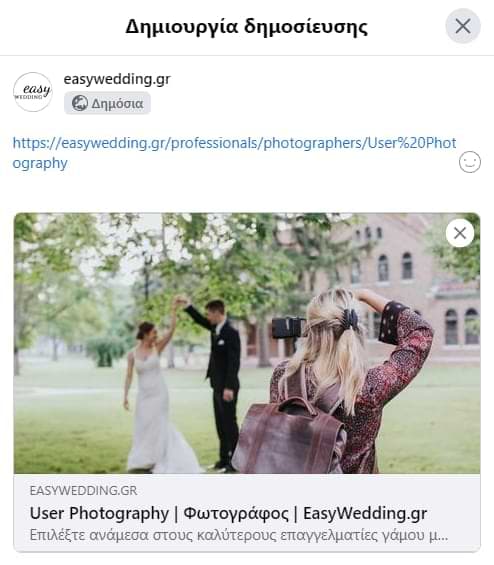
Badge
We have created a badge for EasyWedding professionals, which is linked to their profile. To enter it in your site code, place the following lines in your code. In href fill in the url of your profile. You can also change the height to visually match your site.
<a href="https://easywedding.gr/professionals/photographers/User%20Photography" rel="follow">
<img src="https://media.easywedding.gr/media/EasyWedding_Badge.png" alt="EasyWedding Vendor Badge" height="200" />
</a>
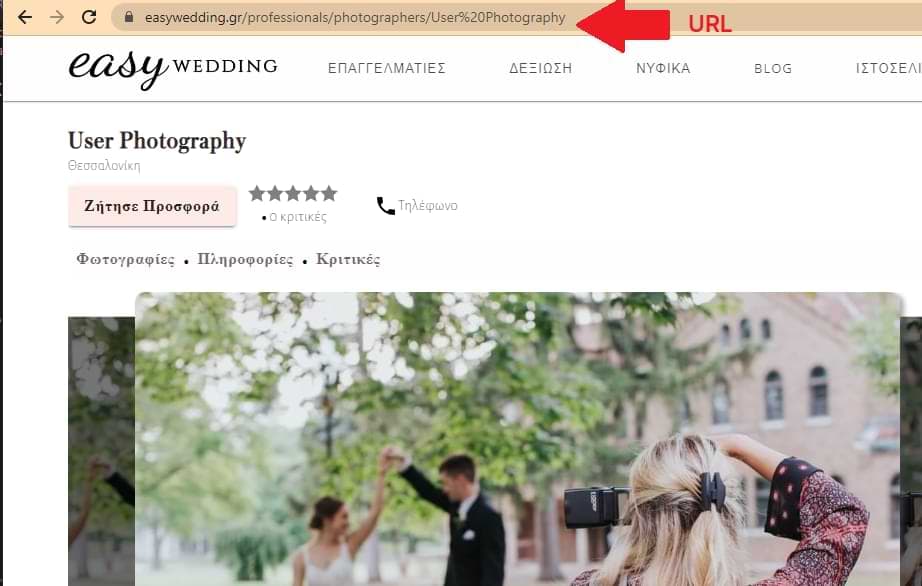
Alternatively you can put the badge as an image on your site and then put the above url as a link. Unfortunately, as there are so many ways to build sites, we can not give you step by step instructions in this case. If you can not do it yourself, contact the person who "created" your site.

Bio
At EasyWedding we love when our professionals use their profile's url in Social Media bios. We will be very happy for you to use it too!
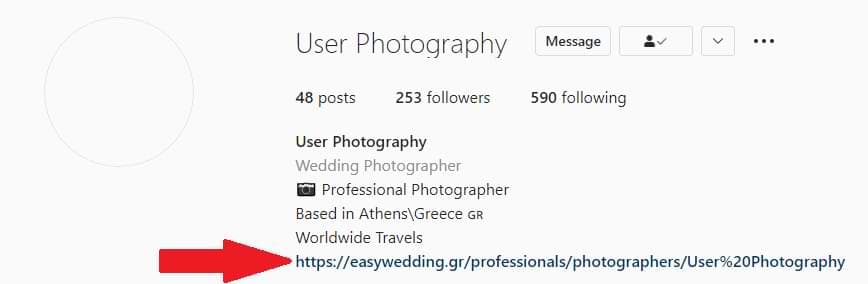
Story for creating your EasyWedding profile
When professionals make a story, their new profile at EasyWedding is our best. You can also make our day with a story for your new profile and a tag! We will appreciate it very much and we will respond with a story!
